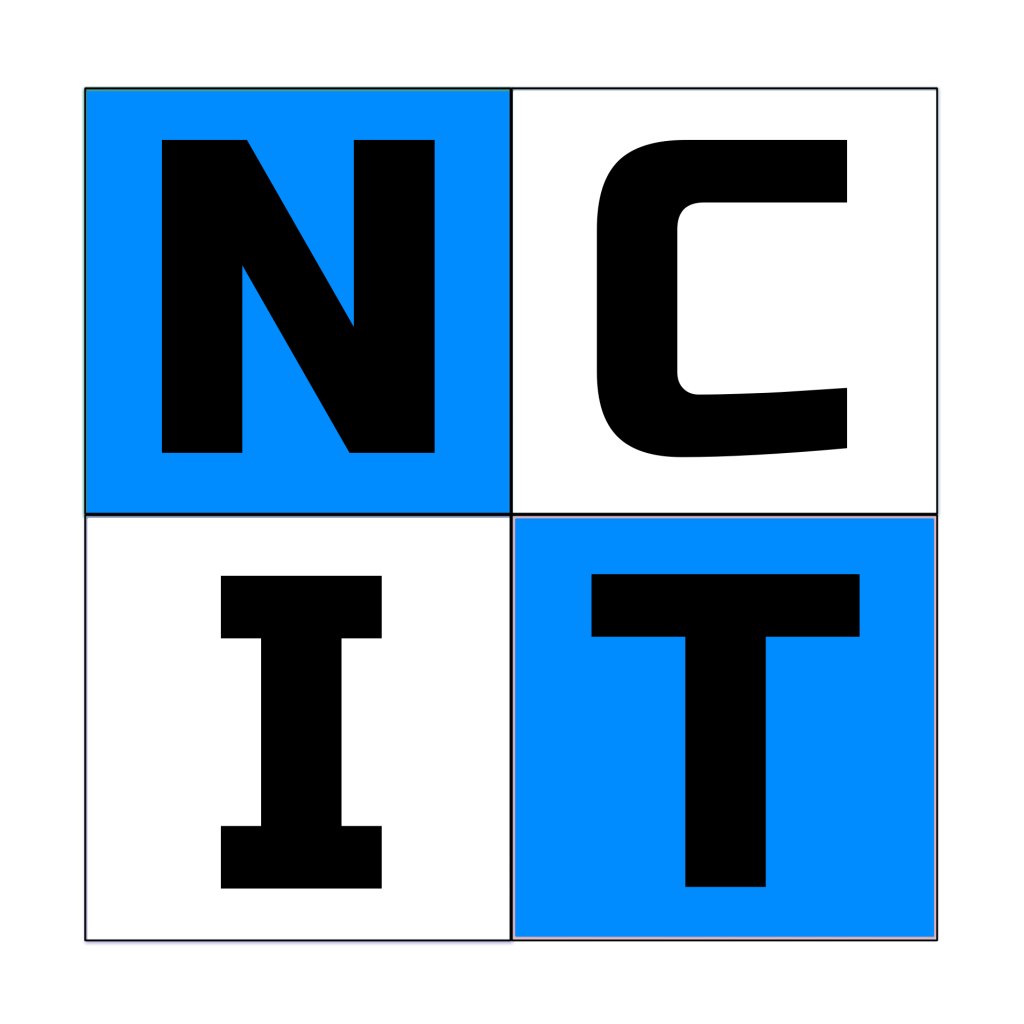Pro Tips
Keep pace with new Pro Tips on Facebook!
- RESPOND IMMEDIATELY – Chat bots (robots) and malicious people will try to con you every way they can, particularly with instant communication tools, such as text messages or Facebook Messenger. NEVER click on links from messages claiming you must act immediately by calling a number, visiting a web site, or responding to the message. If there is any doubt, ALWAYS use the company-provided contact information from official sources.
- REFRESH – Computers are designed to be rebooted periodically. Best practice is to reboot at least weekly to allow system resources to empty out and refresh. It also helps to reduce heat output, which can cause damage over long term exposure.
- NO SOUND – If your computer sound has stopped working (and it’s certain that speakers are plugged in, powered on, and volume is up), it’s very likely that the sound device driver has become corrupt and needs to be reinstalled or updated.
- SECURITY AND FEATURES – Updates and patches do take time to install, but they are essential to protecting your computer and supporting new features.
- NEW USES – Always align software purchases with the strategic vision. Not every need warrants a new tool. It’s very possible that existing purchases can be leveraged to provide new value (even if it wasn’t designed for the needed purpose).
- FREE SOFTWARE – Free software can be very useful, but always investigate its reputation before downloading. Some free “tools” are created to do harm! Learn about LibreOffice, a FREE, feature-rich alternative to Microsoft Office!
- TRACK INVENTORY – Keeping track of your technology assets (such as software licenses) can help save money by reviewing which are in use.
- SAVE MONEY – Using power saving controls can make your screen last longer and save you money! Tweak the power settings via the Control Panel to use the desired timing. NOTE – turning off hard drives is NOT advised.
- CLEANING – Computers hate being hot. Approximately every six months, spray compressed air (with the computer powered OFF) inside of vents and fan ducts to help dislodge dust and promote air flow. Stand back when applying air to avoid breathing in dust.
- DOCUMENTATION – It can be tedious, but serves to both reduce the cost of rediscovering procedures and expedite on-boarding. Keep guides and records up to date!
- BACK UP DATA – Keeping regular backups of your mission-critical information is a great best practice. In the event of a broken work station, the ability to restore rapidly can easily prevent loss of vital information and business “down time”.
- PREVENT THEFT – Before disposing of old computers, ALWAYS remove hard drives and physically secure them (or destroy them). Personal information can be extracted from loose drives (for example, banking information, retirement fund details, confidential business information, etc.).
- DOUBLE CHECK LINKS – Always carefully review links in emails before clicking them. Phishing attacks continue to climb and are more difficult to spot. However, just by hovering the mouse over a link, it will reveal whether or not the link points to the expected site. Stay safe!
- PASSWORDS – While cloud-based password tools are convenient, they are a big target for bad guys. Use a password tool, such as “KeePass” (https://keepass.info/) that you can safely control on your machine and can’t be accessed by the internet.
- POWER SAVINGS – Shutting down your computer and powering off your screen at the end of the workday can bring down energy costs over the year! This is also good security practice to limit exposure to the internet. Computers that stay perpetually online are attractive targets to bad guys.